Life gets frustrating at times. I had a very bad time getting this file to weld properly! It’s just the pencil box from the last project but it took me forever to figure out how to get it to weld without losing proportions as it would not weld even though the line lined up!. I had to add a smidgen of width to the piece that would not weld and then it went together perfectly! What a pain! And i had to download a trial version of CorelDraw! x5 in order to get it at all because Robo Master only adds and does not subtract. Now Corel is offering Draw! at 179.00 if i buy it quick but i don’t have them money and i am crying!!! They have added some really good hints to show how thing are lining up and a spline tool for making curves that is really out of site. So here goes a tutorial…I just have to share it…
First 3 points are drawn as shown by the dotted line and the squares are where i clicked the mouse to anchor the points. These point are for shaping and the dotted guide line is where you can add or subtract points to get a curve more to your liking,
here i have added another 2 points and ended by double clicking on the last point.
Here I have added a couple of guide line for helping my shaping. the blue line had already been added and the red show the last line i added.
Now you click on the shape tool to start shaping
where the guidelines and the spline guidelines are intersecting I am going to double click to add 4 new points.
You can see the shaping now. the spline line itself has jumped into position according to where i place new points.
by double clicking on the lower middle point I released the spline from the guideline and it jumped to where you see it. For more precise shaping of the spline shape you are creating you can turn on the grid and make 1/8 inch square to move the shape to amore pleasing shape.
So fantastic. and this is a new tool from my version. They also have a new way of reshaping a square – you have to click on the shape tool (and your square looks like this (bigger handles or points))
and then find the little convert to curves symbol…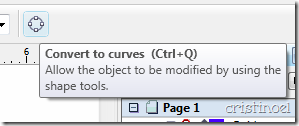
Then you square looks like this….
And then by moving the bottom 2 points you can com up with this….
The rest of the shape stays in place! I hope i didn’t bore you with this, but I am just so excited and wish I had the money to get the program. Now, to make up for al the boring details i have a zip file with .svg, .dxf, and .gsd files of the pencil box i cut the other day. The zip file also contains a .jpg for those who have to cut by hand.
Now that i have done this, I need to go get my first cup of coffee (it is now 9:43am here), which i usually have before i do this kind of thing and get ob to the next project.


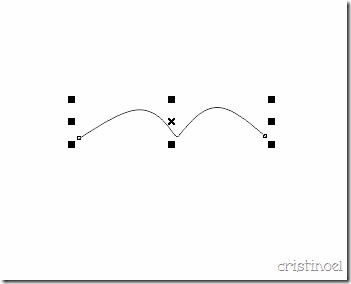


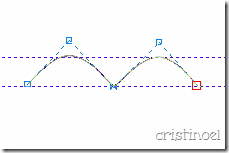
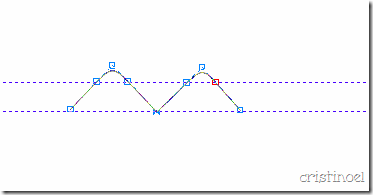

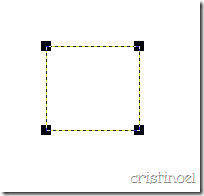
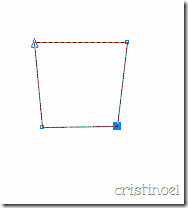
2 comments:
I swear you have the patience of a saint... anyone can see that/!!! even me
Ahhh, welll. Life is a puzzle and ya just gotta figure it out. I do so with God's help.
Post a Comment