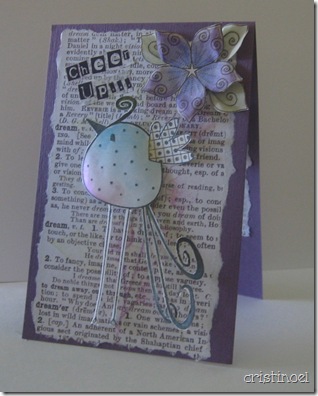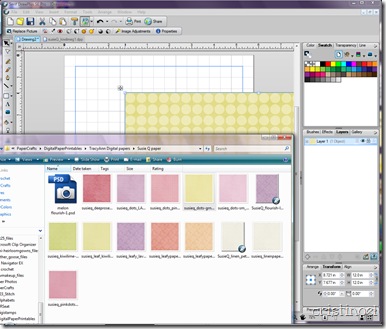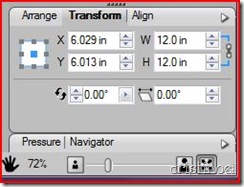I’m finally doing a tutorial…I am assuming you know how to use your printer driver to set up paper information. Every Printer is different anyway. But I am using a software program that may not be well known and is great for printing out digital files for paper, otherwise know as DP, and accents for cards and pages that are not going to be used in the Robomaster for Silhouette ‘Cut-n-Print’ feature.
I wanted to make some for a couple of projects (cootie catcher or fortune teller and a chair box) and this little program I am tutoiarl-ing today is the easiest way to do this. If you have Photoshop or Photoshop Elements it takes a couple more little steps but will do the same thing. This neat little program, though, costs nothing to try out and only $9.99 usd to buy with options to upgrade. With that and a couple of files from someone selling digital paper you can make your own 1 or 2-sided decorative paper for special projects. The program is Serif’s “Draw Plus SE Pro” and will do files for cutting on digital die cut machines as well.
To do this i have Windows explorer right handy next to the open program which opens with a piece of ‘paper’ ready for drawing on. With Windows explorer on top, i picked a paper and drug it into the other program.
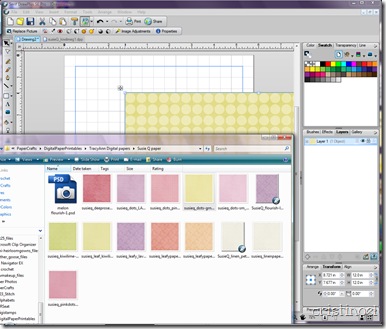
You can then click on the paper and drag it into position with matching top right corners.

Next…I change the size of the paper to fit the width of the paper backboard. I do this in the lower right hand corner with the little properties box (Transform) by clicking on the lock to make sure it changes both width (input box ‘W’) and height (input box ‘H’) of the paper and changing the size to 8.5 in. You only have to change the one box because you clicked on the lock (and show those little blue lines) changes the length to match and keep the aspect ration of the original size.
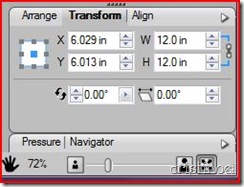
Down below the Arrange/Transform/align box is the place to size the view so that you can zoom in or out according to need. Make sure that you still have your initial paper file selected and that it is lined up with the top left corner then copy (ctrl + c) and paste (ctrl+ v) on top of the file and pull the copy down to line up with the bottom of the first file. This is where you might want to zoom in and make sure that the paper lined up with the first.
The program squawks lightly about have you print paper that is off the backboard but just click okay; it prints just fine. Make sure that your printer settings are set up for borderless printing if your printer has that option; my printer dialog box will make sure that my paper is set to photo paper too. To make your paper 2-sided DP make another file and print separately from the program or printing by page numbers. Just make sure to put your paper with the printed side down (the printers print on the top side of the paper) for the second side. My printer (Canon Pixma MP210) does not print 2-sided (pauses with a dialog box so you can turn and re-insert your paper) with photograph paper and borderless setting.
My paper came out perfectly borderless and beautiful! Not that my photo show it as nice as it really is but I figured I ought to show something.

- Paper printed on was Neenah Cardstock but Hero Arts layering paper (or similar) can also be used. Nice quality Inkjet paper can be used for the fortune teller. In either case the best results will be with absolute white paper or the colors may not come out as you expect.
- Digital papers used was ‘Susie Q’ from Tracy Ann Digital Art
- Program used id Serif’s DrawPlus SE